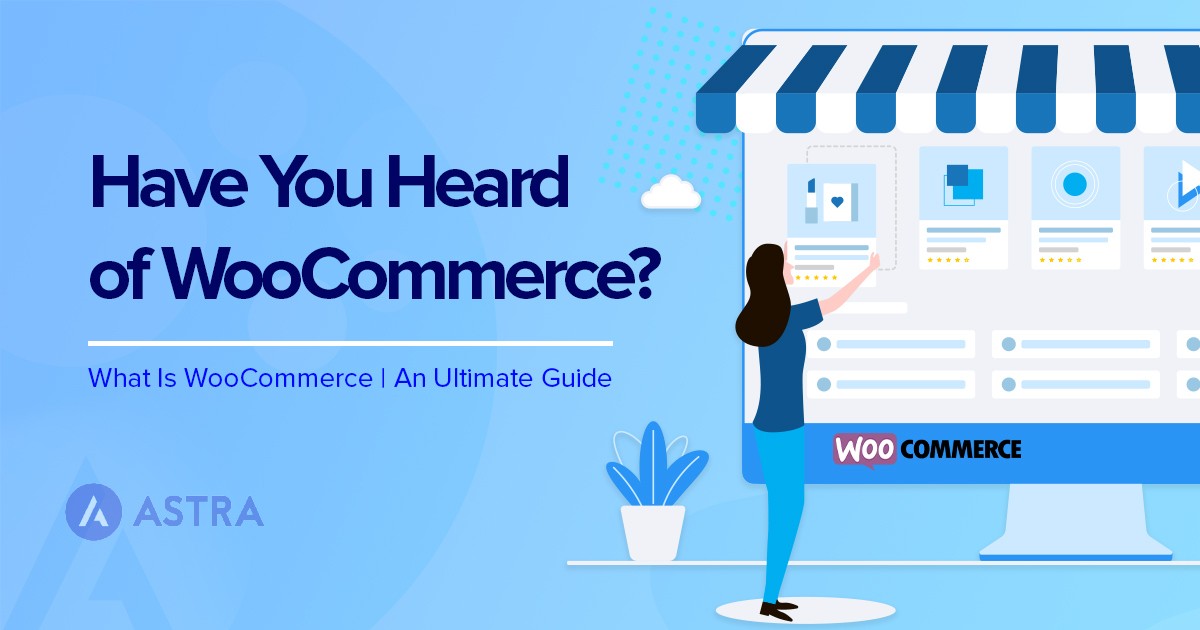Getting Started With WooCommerce
As mentioned earlier, WooCommerce is a plugin for WordPress. Therefore, you first need to install and set up WordPress.
1. Hosting and Domain Name
You’ll need to invest in good WordPress hosting that will power your store and make it accessible to the world. The domain name is the permanent store’s address on the internet, for instance, www.example.com.
We’ve collected some of the best WooCommerce hosting providers and fastest managed WordPress hosting to help you make informed choices.
2. Install WordPress
After selecting the best WooCommerce hosting provider, you’ll need to install the WordPress software.
Most hosting providers like Bluehost make it easy to install WordPress. Some will even install the software for you.
3. Install WooCommerce
Since WooCommerce is a free plugin, it is very easy to install it. Navigate to Plugins > Add New, then search for “WooCommerce“.
Click ‘Install Now‘ and ‘Activate‘ to enable WooCommerce on your site.
4. Install a WooCommerce Compatible WordPress Theme (OceanWP)
The next step is choosing the best WooCommerce theme. We highly recommend that you use the OceanWP theme that is fast, highly customizable, and lightweight. This theme is used on over 1,000,000+ websites and has over 4700 five-star ratings on WordPress.org.
5. How to add and manage products
An eCommerce store is nothing without products. So the next step is to add them.
Products are so important in WooCommerce that they have their own tab within the WordPress admin panel.
Adding a product is relatively easy as you simply have to fill in the different fields on the page.
Depending on your product type there will be different fields you will have to fill in.
6. How to import and export products
If you are migrating from another eCommerce platform or have a digital product catalog, you don’t need to add products one by one.
This is an optional step but it will save you many hours of work if you need it.
WooCommerce has a tool to import .CSV files and thus automate much of the work of adding products.
It’s not complex to use.
Read our step-by-step guide about importing and exporting products with WooCommerce and find out for yourself!
7. How to set up payment gateways in WooCommerce
Properly adding and managing your products is essential, but getting paid for them is even more important!
WooCommerce has many payment gateways. Some are not included by default but you have to enable them through extensions.
You’ll find some of them in WordPress > WooCommerce > Settings > Payments.
8. How to manage your checkout page
The WooCommerce checkout page is where the stakes become very high.
It’s the place where you can close the sale or your potential customer may leave without buying. Probably forever if you don’t have a good strategy to reduce abandoned carts.
The overall website design of your WooCommerce store is important, but here it takes on special relevance.
The default option is not the most attractive or the one that offers the highest conversion.That is why it is important to learn how to customize this WooCommerce checkout page in order to increase the profits of your online store.